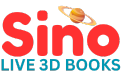Important: Parental/Grown up guidance is required for installation and first time use.
While this app works on mobile phone, it is recommended to use a tablet or ipad for better user experience thanks to their larger screen size.
Instructions
-
Install the Magical Space Book app. Make
sure your device is up to date and has the
latest Android or IOS versions.
-
Open the app(Always use landscape
orientation). The first section contains
the instructions on how to get the book.
Skip that section if you already have the
book.

- Lay the book on a flat surface and open page 1 (solar System).
- Tap on "Page 1" button to start scanning the first page. You will be asked for parental consent. Tap on "I understand" button. You might be asked permission to install services required for Augmented Reality applications if not installed already. Accept and give permissions.
-
To scan the page, hold your mobile device
about 10cm above the page with the solar
system picture in the center. Slowly raise
your device until the objects come to
life! If prompted to use the camera, give
permissions. Move the device up or down
until all objects are visible. It is
important to hold your phone camera
steady, shaking the phone might result in
bad user experience.

-
Once you see the objects alive, tap on the
speaker icon on top right hand corner to
listen to fun facts about solar system.
Wait for audio to finish, tap on any
planet to learn more about them. The
selected planet will zoon in. To return to
previous view tap it again.

- Once you have learnt about solar system, tap on the right arrow at the right hand bottom corner to go to next page. Scan the picture and use speaker icon to listen to facts and additional instructions.
- Similary navigate to other pages using arrows at the bottom. To go to home screen use home icon at top left hand corner.
- Get your child to answer the questions/draw pictures on each page as you navigate the pages.
- Check out page specific instructions below. Any problems getting it to work, feel free to contact us.

Pag specific instructions
Listen to audio on each page using the speaker icon in the app. Most of the following instructions are also included in the audio.
- Page 1(Solar system): Tap any planet to learn more about it. Tap again to go back to all planets view.
- Page 2(Rocket): Tap on the rocket and see what happens !
- Page 3(Satellite): As the Earth spins, night creeps in over certain countries, and you can see the lights flicker to life in those places.
- Page 4(Sapce Station): Use two finger to zoom in and out the space station. Move astronaut with tap and drag.
- Page 5(Outer space): Tap on the UFO and see what happens!